No Or Bad Quality Audio
If you're experiencing no or low quality audio, read this quick guide to get back on track. If there is audio and you're on a call, make sure you ask the person on the other end if the quality they're hearing is bad too as this can verify if it's just a one-way issue.
There are a lot of hoops your call has to jump through in order to be successfully connected. Typically the issue is a simple one but it depends on your setup:
I'm using an IP Phone
If you're using a physical IP phone (i.e. it's sat on your desk and has lots of buttons 1-9 etc), follow these steps to make sure your connection is in tip-top shape.
Checking your internet connection
Run a speedtest using any of the following services:
If you are seeing an average speed below 5mbps download and below 1mbps upload, you may face poor quality calls. You'll have to talk to your ISP about upgrading or changing your internet package. If we're your ISP, we'll let you know before you sign up that your connection isn't tough enough for CloudPhone - because we're nice like that. You could also contact us to arrange upgrading your line (subject to availability).
If you're in a shared office, or have no control over your connection to the internet, contact the responsible IT department to make sure SIP ports are not blocked.
Checking your credentials
You may need to contact your support rep for your login credentials, but make sure the following is set:
- SIP Server: hpbx.sipconvergence.co.uk
- SIP Port: 5060
- Voice Codecs:
G.722.1, G.722.1, G.711, ULAW, GSM
I'm using a SoftPhone client
If you're using a SoftPhone client (i.e. it's an application or your iPhone or Desktop/Laptop), follow these steps to get you back on track.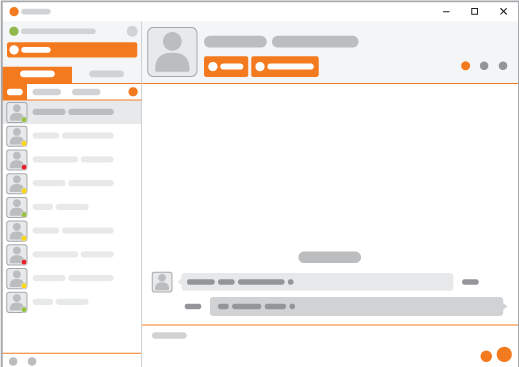
Checking your internet connection
Run a speedtest using any of the following services:
If you are seeing an average speed below 5mbps download and below 1mbps upload, you may face poor quality calls. You'll have to talk to your ISP about upgrading or changing your internet package. If we're your ISP, we'll let you know before you sign up that your connection isn't tough enough for CloudPhone - because we're nice like that. You could also contact us to arrange upgrading your line (subject to availability).
If you're in a shared office, or have no control over your connection to the internet, contact the responsible IT department to make sure SIP ports are not blocked.
Check your audio settings
This is mainly for PC/Laptop (Windows and macOS) situations, if you're using a smartphone skip this section. If you're trying to use headphones with the LinPhone or ZoiPer, you may need to change your audio settings. If you're using a wireless headset (Bluetooth for example), we suggest using a wired headset (either USB or 3.5mm jack). We can't provide support for non-wired headsets due to continued instability. After changing audio devices on LinPhone or Zoiper, you may have to restart the application.
Checking your credentials
You may need to contact your support rep for your login credentials, but make sure the following is set:
- SIP Server: hpbx.sipconvergence.co.uk
- SIP Port: 5060
- Voice Codecs:
G.722.1, G.722.1, G.711, ULAW, GSM
Final Notes
If you're experiencing difficulties, please see our CloudPhone help guides.